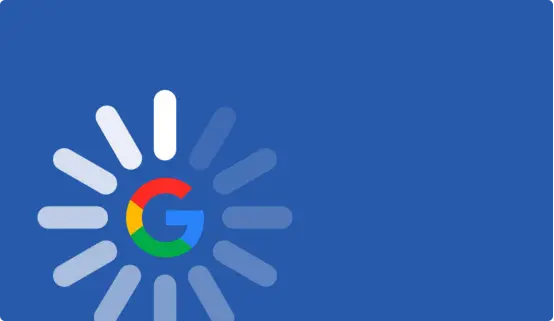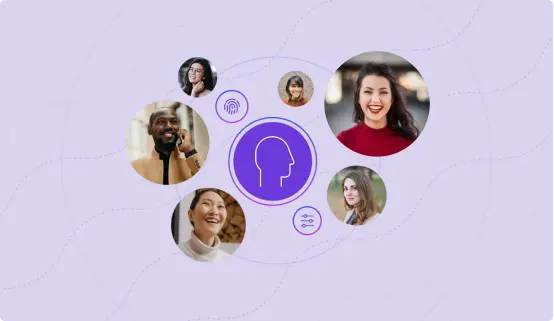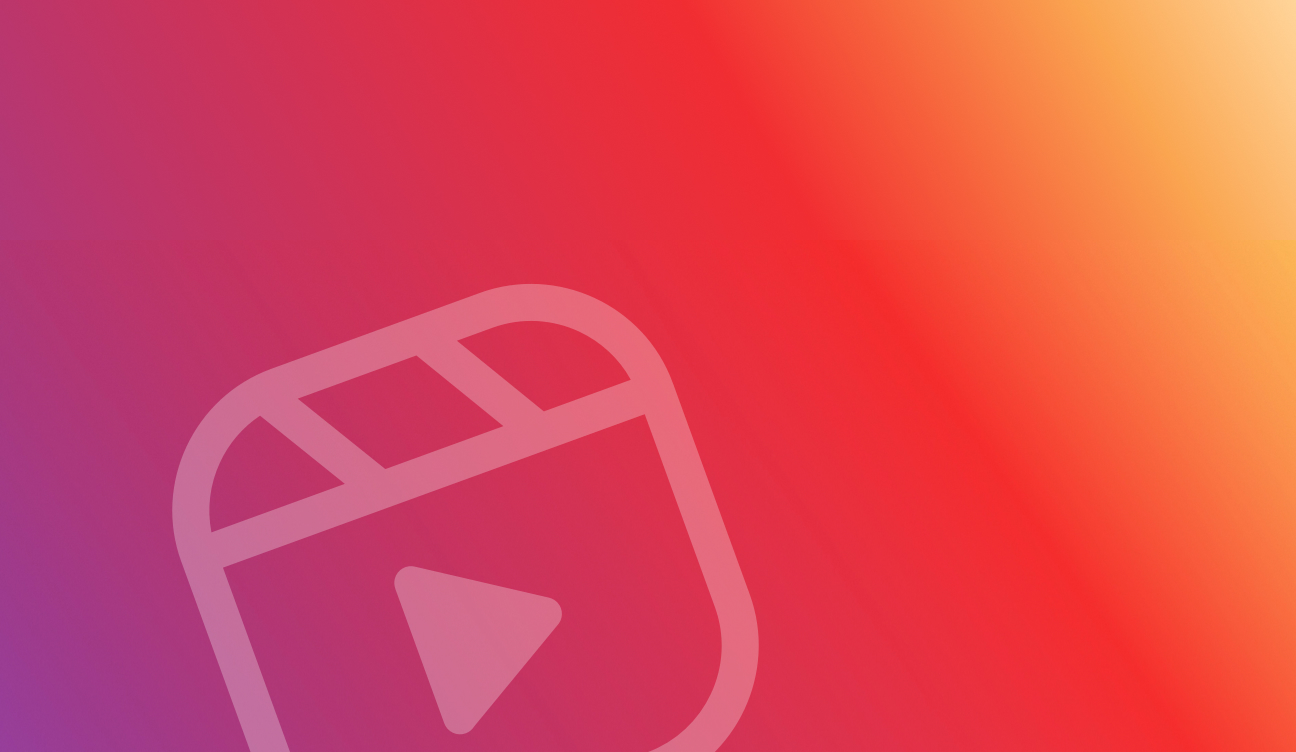How to Migrate from AEM on Premise to AEM as a Cloud Service
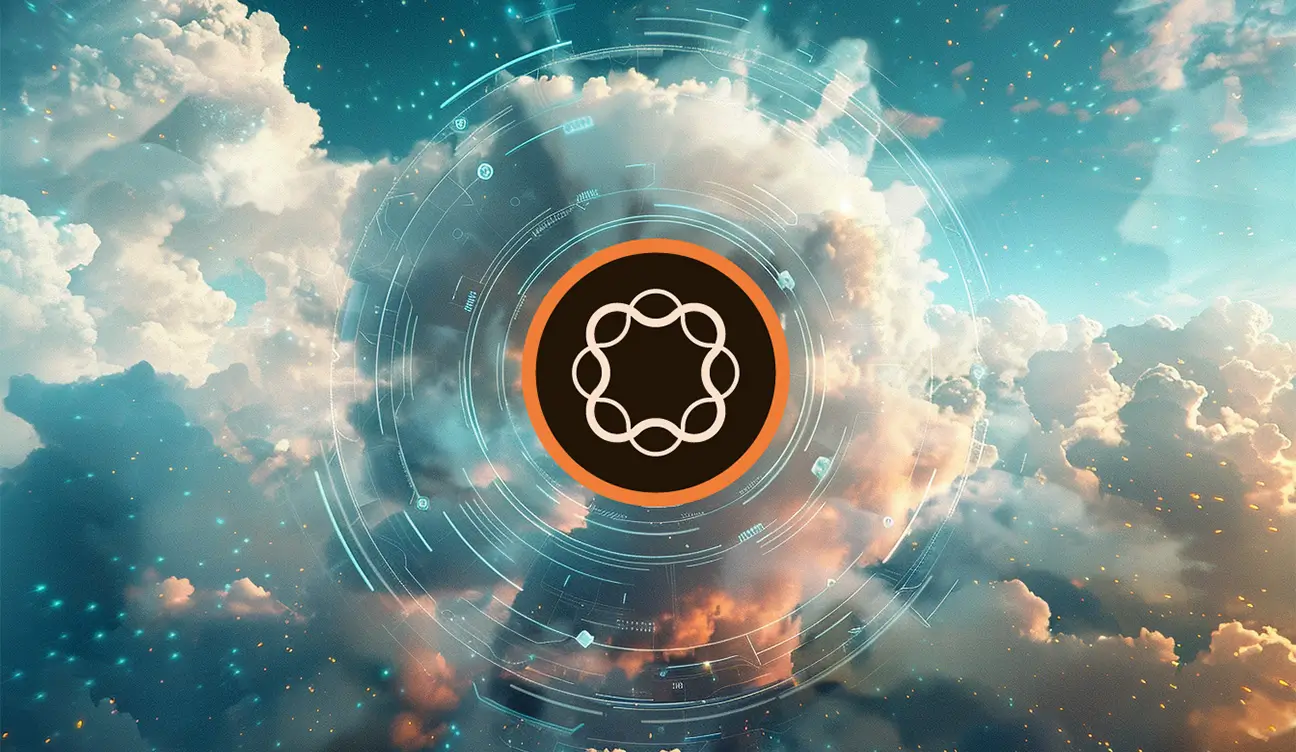
Adobe Experience Manager (AEM) is a leading content management system used by many organizations for managing their digital content. With the introduction of Adobe Experience Manager as a cloud service, many businesses are considering migrating their AMS Adobe Experience Manager instances to the cloud to take advantage of the benefits such as improved scalability and performance.
Moving to AEM as a cloud service can seem daunting, but with the help of the Cloud Acceleration Manager (CAM), the process can be streamlined and simplified. In this blog post, we will walk you through the steps to migrate from AEM on-premises to AEM as a cloud service using the Cloud Acceleration Manager.
Steps to Upgrade to AEM as a Cloud Service
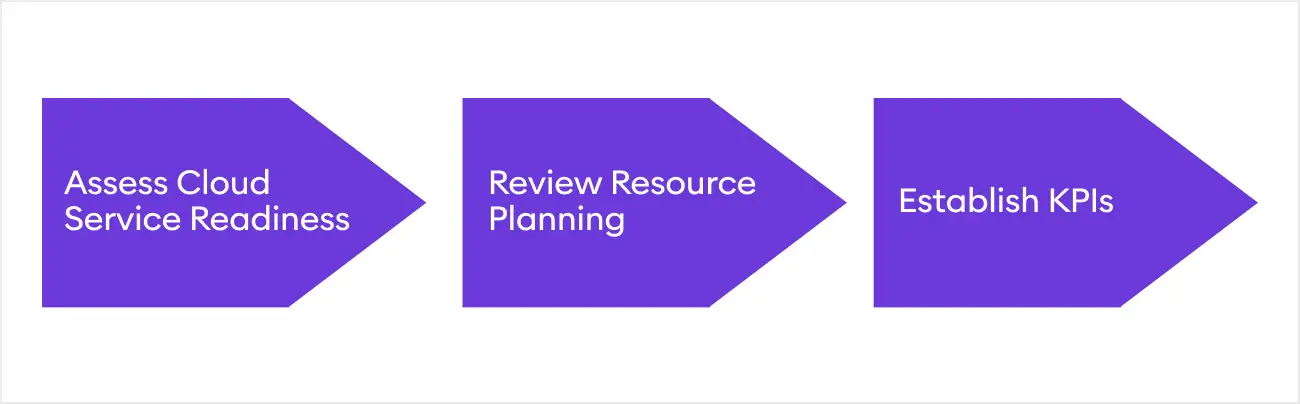
Step 1: Assess your current AEM environment
Before you begin the migration process, you need to assess your current AEM on-premises environment. This includes understanding your current content, workflows, configurations, and customizations.
You should also identify any dependencies, such as third-party integrations, to ensure they are compatible with the cloud service.
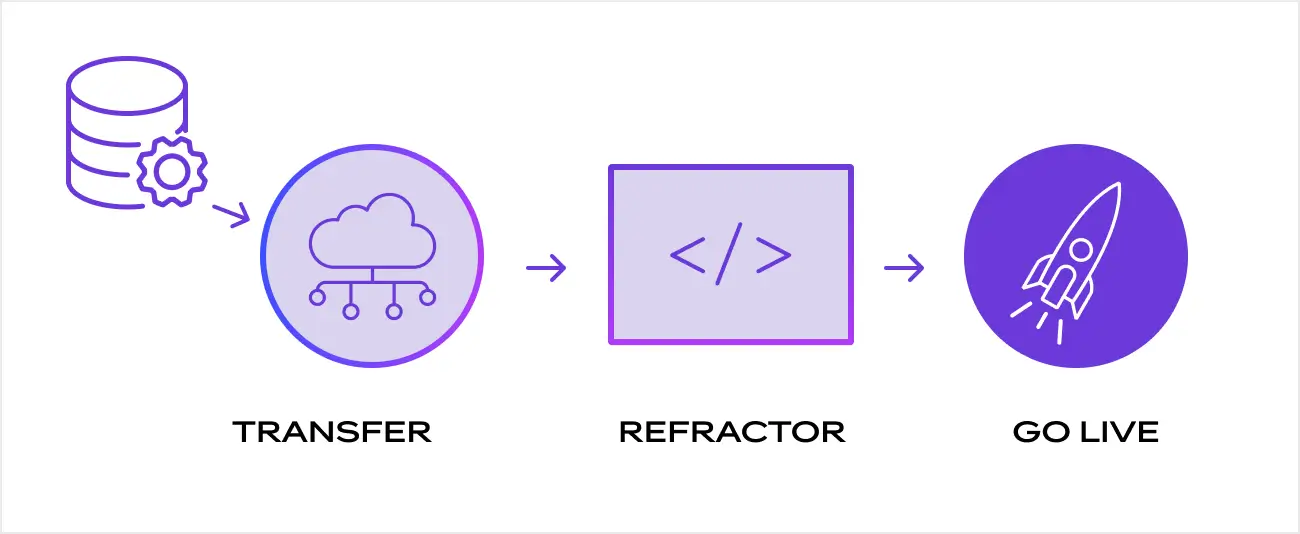
Step 2: Prepare your environment for migration
Next, you need to prepare your AEM on-premises environment for migration. This includes ensuring that your instance is running on the latest version of AEM and that all the required patches and updates are installed.
You should also ensure that your environment meets the prerequisites for migration to AEM as a cloud service, such as a supported operating system and the required hardware specifications.
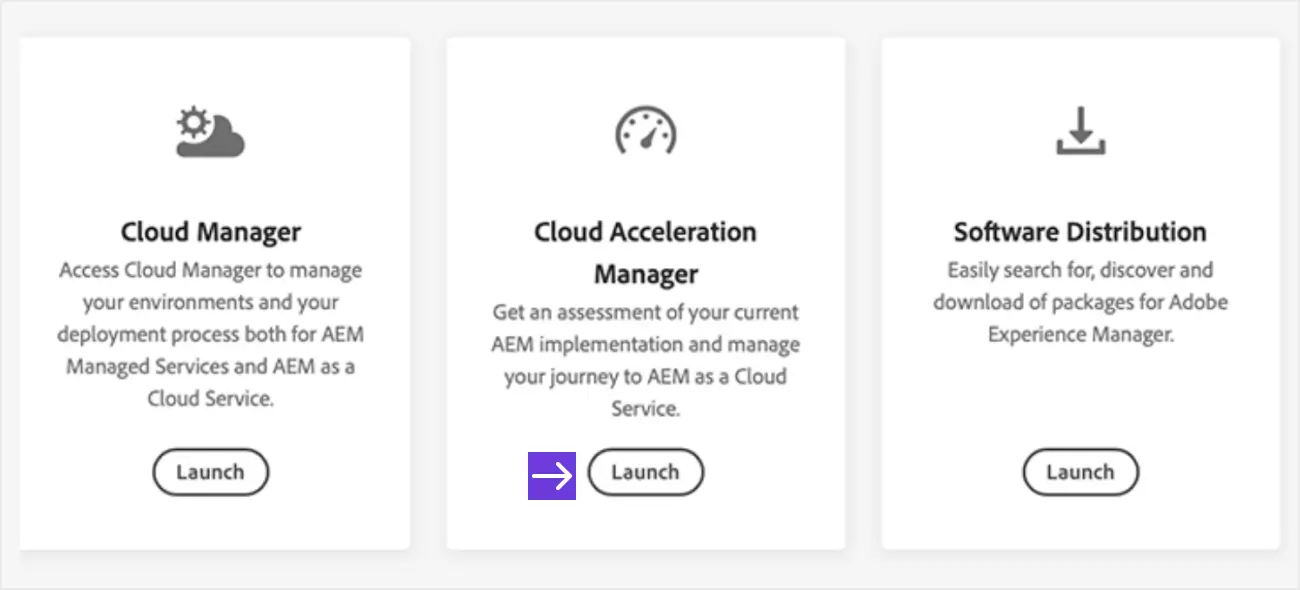
Step 3: Install the Cloud Acceleration Manager
To use the Cloud Acceleration Manager, you need to install it on your AEM on-premises instance. The Cloud Acceleration Manager provides a wizard-based approach to migrating your content and configurations to AEM as a cloud service.
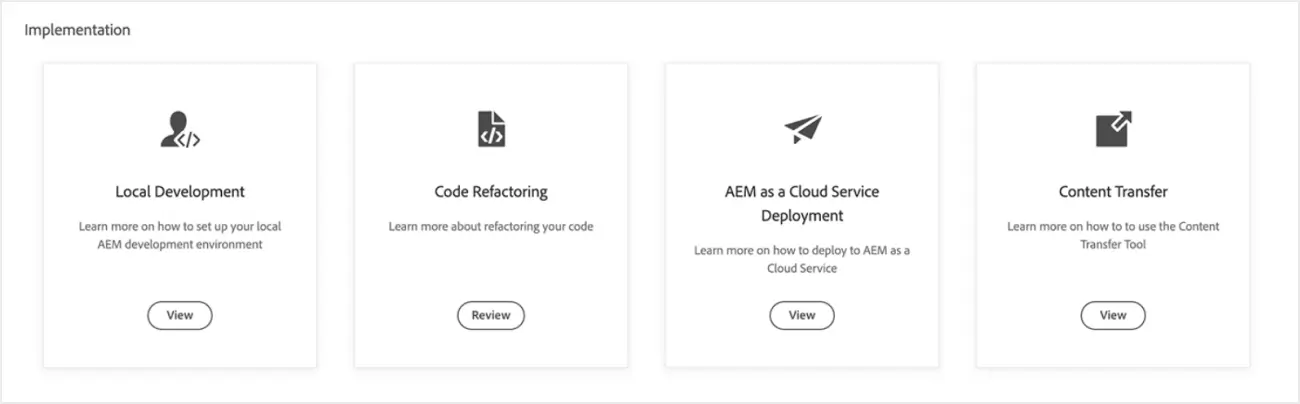
Step 4: Migrate your content and configurations
With the Cloud Acceleration Manager installed you can begin migrating your content and configurations. The migration process involves several steps, including identifying the content and configurations to migrate, configuring the migration settings, and initiating the content migration and well as the configuration migration.
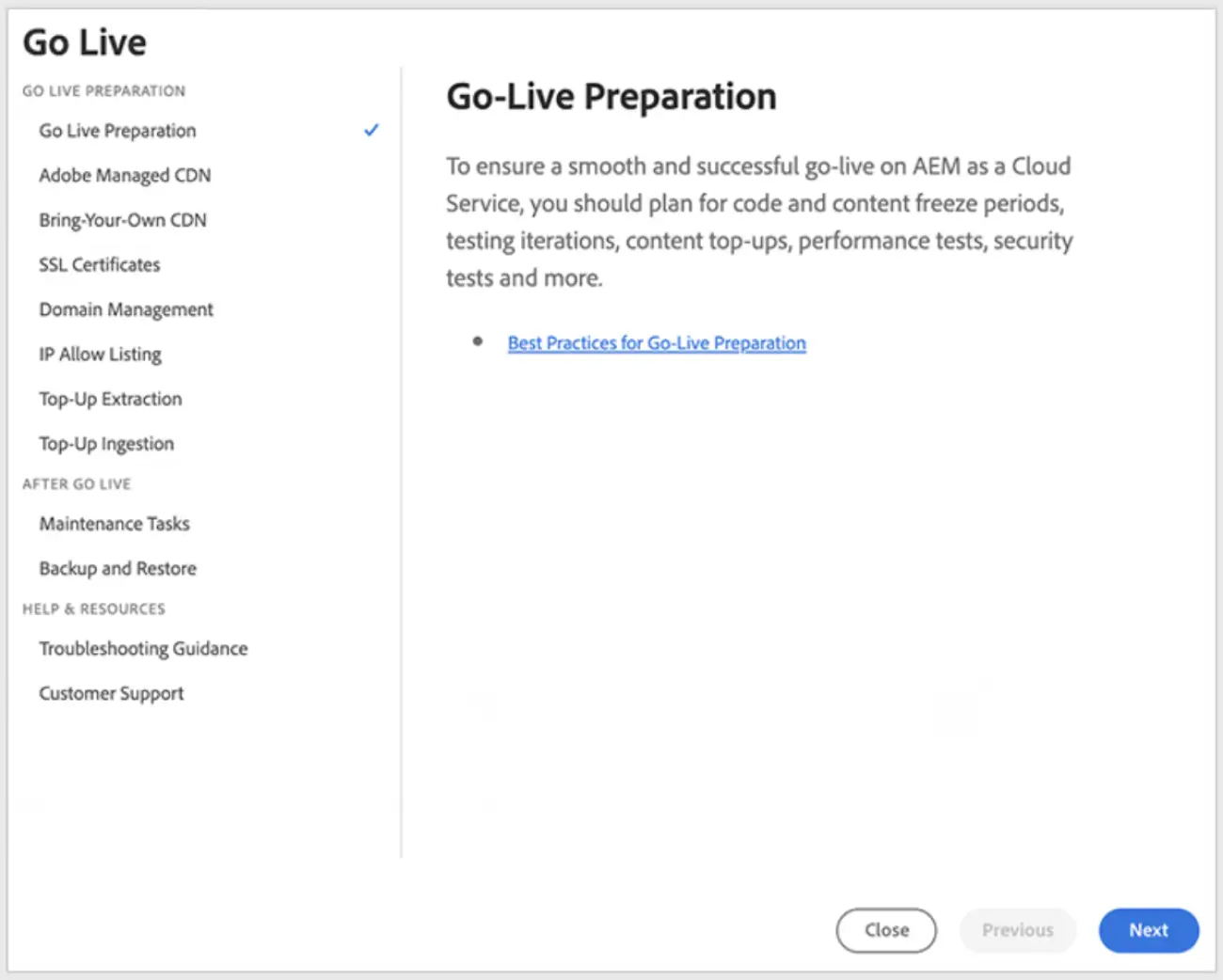
Step 5: Verify the migration
Once the migration is complete, you should verify that everything has been migrated successfully. This includes testing your content, workflows, and configurations to ensure that everything is functioning as expected.
Step 6: Optimize your environment
Once you have successfully migrated to AEM as a cloud service, you should optimize your environment to take full advantage of the cloud service's benefits. This includes configuring auto-scaling, load balancing, and caching to ensure optimal performance and scalability.
Ready to Start Your AEM Migration?
Migrating from AEM on-premises to AEM as a cloud service using the Cloud Acceleration Manager can simplify and streamline the migration process. By following the steps outlined above, you can ensure a successful migration and a seamless transition to AEM as a cloud service.
If you need further assistance, consider working with a certified Adobe partner to guide you through the process and provide ongoing support.

Let’s Start a Conversation
Reach out to discuss your digital transformation needs and see how we can help. We would love to start a long-term partnership with your company.
Get in Touch